How to install Magicaliptv App on firestick or Android
Installation: Here are simple steps
Step 1: Install the Downloader App(Playstore or Amazon Store
1. Firestick Users:
– Navigate to the Amazon App Store and search for the “Downloader” app by AFTVnews.
– Install the app. Downloader logo should look like the one on below
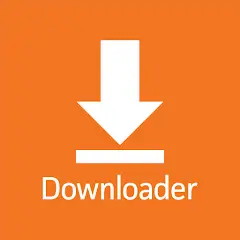
Step 2: Open the Downloader App
1. **Launch the Downloader App**:
– Open the app on your device.
– In the URL field, type in `206883 ` and press **GO**.
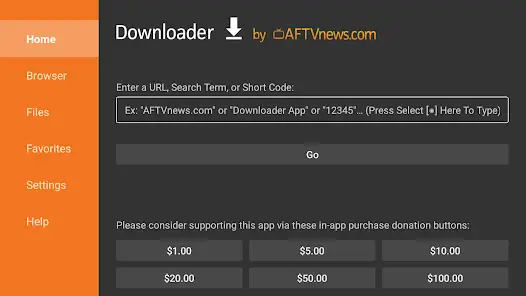
2. Download the MagicalIPTV App**:
– Wait for approximately five seconds for the redirection to occur and the app download to start.
– Once the app is downloaded, follow the on-screen instructions to install it on your device.
You can download Magicaliptv through APK like on All android Devices
Step 3: Install the App
1. **Install the MagicalIPTV App**:
– Follow the installation prompts to complete the installation process.
Step 4: Open the Installed App
1. **Launch MagicalIPTV**:
– Once installed, open the MagicalIPTV app use the username and password sent you through email and start using it to enjoy Channels and Movies
Create account on the website to complete your order at Client Area
If you can’t install Magicaliptv app with error, You can’t install unknown device Do the followings
How to Enable Apps from Unknown Sources on Firestick
Go to Settings – From the Firestick home screen, navigate to the Settings menu.
Select My Fire TV – Scroll down and click on My Fire TV (or Device & Software on some models).
Enable Developer Options –
Click on About (if you don’t see “Developer Options”).
Highlight your Fire TV Stick name and press the Select button on your remote 7 times until you see “You are now a developer.”
Press Back, and you should now see Developer Options in the menu.
Enable Debugging & Unknown Sources –
Click on Developer Options.
Turn ADB Debugging ON.
