Set IPTV Simplified: Spectacular Activation Guide
Set IPTV is a popular IPTV app player that allows users to stream live TV channels, movies, and on-demand content directly to their devices. With the rise of IPTV services like MagicalIPTV.com, understanding how to properly set up and activate Set IPTV is crucial for a seamless viewing experience. In this guide, we’ll walk you through the steps to install, activate, and manage Set IPTV on various devices, including smart TVs like the LG C1, to ensure you get the best out of your IPTV service.
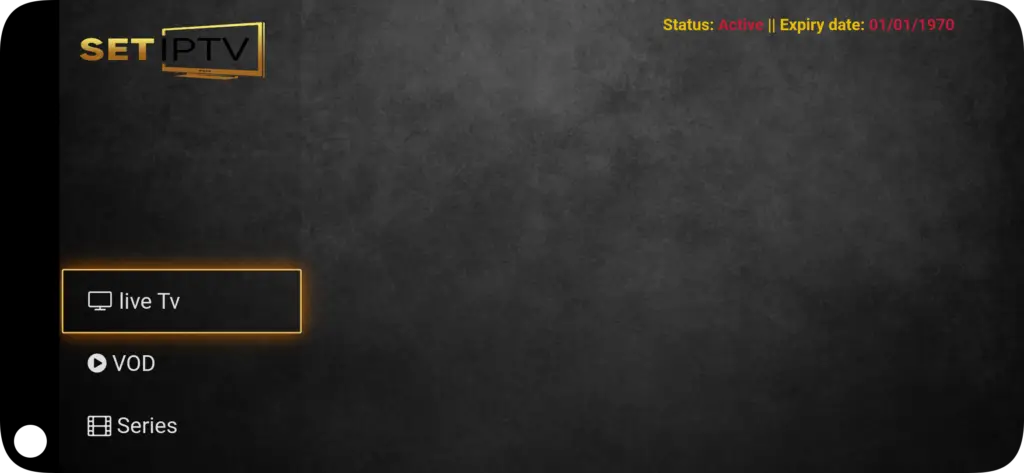
What is IPTV and How Does It Work?
IPTV delivers television content over the internet, allowing you to stream live TV, movies, and other media directly to your device. Unlike traditional cable or satellite TV, IPTV offers more flexibility and a wider range of content.
Step 1: Choosing the Best IPTV Boxes
Before setting up IPTV, it’s important to choose the right IPTV box. Here are some top choices:
– **Compatibility:** Make sure the box supports the SetIPTV app player. Devices like Android TV boxes, Firestick, and LG Smart TVs are excellent options.
– **Performance:** Opt for boxes with robust processors and sufficient RAM to ensure smooth streaming.
– **User Experience:** Look for devices with a user-friendly interface and solid customer support.
Step 2: Setting Up IPTV with SetIPTV
Once you’ve chosen your IPTV box, follow these steps to set up the IPTV service using the SetIPTV app:
– Install SetIPTV App Player: Download and install the SetIPTV app from your device’s app store. SetIPTV is compatible with a variety of devices, including smart TVs and streaming boxes.
– Connect to MagicalIPTV.com Server:
– Open the SetIPTV app.
– Navigate to the settings or configuration section and enter the IPTV server address provided by **MagicalIPTV.com**. This address is essential for accessing your channels. With running website you can visit their website Here for more information.
– Load Your Playlist: check it Here
– MagicalIPTV.com will provide you with an M3U or JSON playlist link. Enter this link into the SetIPTV app to load your channels.
Step 3: Activating IPTV with a SetIPTV Activation Code

Setting Up and Activating SetIPTV with MagicalIPTV
After installing the SetIPTV app, the next step is activating your IPTV service. Here’s how to do it efficiently:
Step 1: Obtain Your Activation Code
When you subscribe to MagicalIPTV.com, you’ll receive a unique set IPTV activation code. This code is essential for unlocking your IPTV service.
Step 2: Enter the Activation Code
- Open the SetIPTV app and navigate to the activation section, or visit the set act TV activation page.
- Enter your set IPTV activation code carefully.
Step 3: Complete Activation
Once entered, the SetIPTV app will connect to the MagicalIPTV server, completing the activation process. This might take a few moments. If you encounter issues with the code, contact MagicalIPTV support.
Managing Your IPTV Settings with SetIPTV
For the best experience, it’s crucial to manage your IPTV settings effectively. Here’s how:
- Adjust Video Quality: Tweak the streaming quality within the SetIPTV app to match your internet speed and avoid buffering. Adjusting the IPTV bitrate can enhance your viewing experience.
- Set Up Parental Controls: Use the parental control features in SetIPTV to restrict access to certain channels or content.
- Update Your Playlists Regularly: Always ensure your playlist from MagicalIPTV.com is up-to-date for the latest channels and content.
Troubleshooting Common SetIPTV Issues
Here’s how to resolve some common problems users face with SetIPTV:
- Activation Issues: If the set IPTV activation code doesn’t work, re-enter it carefully. For persistent issues, reach out to MagicalIPTV.com’s support.
- Buffering Problems: Lower the video quality or ensure a stable internet connection to reduce buffering. You can also adjust the IPTV bitrate within the SetIPTV app.
- Channel Loading Errors: Verify that you’re using the correct IPTV server address from MagicalIPTV and that your playlist is up-to-date.
Setting Up IPTV on LG C1 Using SetIPTV
For users with an LG C1 TV, the setup process is simple:
- Install SetIPTV from the LG Content Store: Download the app directly onto your LG C1 TV.
- Follow the Setup Steps: As outlined earlier, connect to the MagicalIPTV server, load your playlist, and enter your activation code. For more details, visit IPTV setup.
Advanced SetIPTV Configuration
For advanced users, SetIPTV offers several customization options:
- Custom Interface: Personalize the user interface to suit your preferences for a better viewing experience.
- Multi-Device Support: If you wish to use SetIPTV on multiple devices, check if MagicalIPTV supports multi-device activation under your subscription plan.
Conclusion
Activating IPTV through SetIPTV and MagicalIPTV is a straightforward process that provides access to a wide range of content. Whether on an LG C1 TV or another device, this guide ensures your setup is optimized for seamless streaming. Remember to update playlists regularly and manage your settings for an uninterrupted experience.
FAQs
- What devices are compatible with SetIPTV?
SetIPTV works with various devices, including smart TVs, Android TV boxes, and Firestick. - How do I get an activation code for SetIPTV?
You’ll receive a code when you subscribe to MagicalIPTV.com. - Can I use SetIPTV on multiple devices?
Check with MagicalIPTV.com regarding their multi-device support policy. - How can I reduce buffering on SetIPTV?
Lower the video quality or check your internet connection to ensure stability.
Enhance Your Media Experience with SetIPTV
SetIPTV is a versatile media player designed for smart TVs and Android tablets, offering broad support for multiple video and audio formats. Whether you’re streaming movies or playing local media files, SetIPTV ensures high-quality playback.
While well-known media players like VLC and Kodi dominate the market, SetIPTV stands out with its:
- Broad Format Compatibility: SetIPTV supports MP3, MP4, AVI, MPG, AC3, WMA, OGG, AAC, and more.
- Customizable Interface: Adjust the user interface and playback settings to suit your preferences.
Upgrade your media experience with SetIPTV—a powerful media player that combines broad compatibility with a customizable interface.
